
As a meeting host, you can manage all participants. By default any participant can share their video, screen and audio. To change defaults, please check the Settings under your Zoom profile or contact Pitzer Help Desk. Please refer to User Roles Explained for permission details of Hosts, Co-Hosts and Participants.
Gallery / Speaker Views
- Zoom meetings can display all participants as “Gallery View” or “Speaker View.” Each participant can switch between each view by selecting “Gallery View” or “Speaker View”
Gallery View:
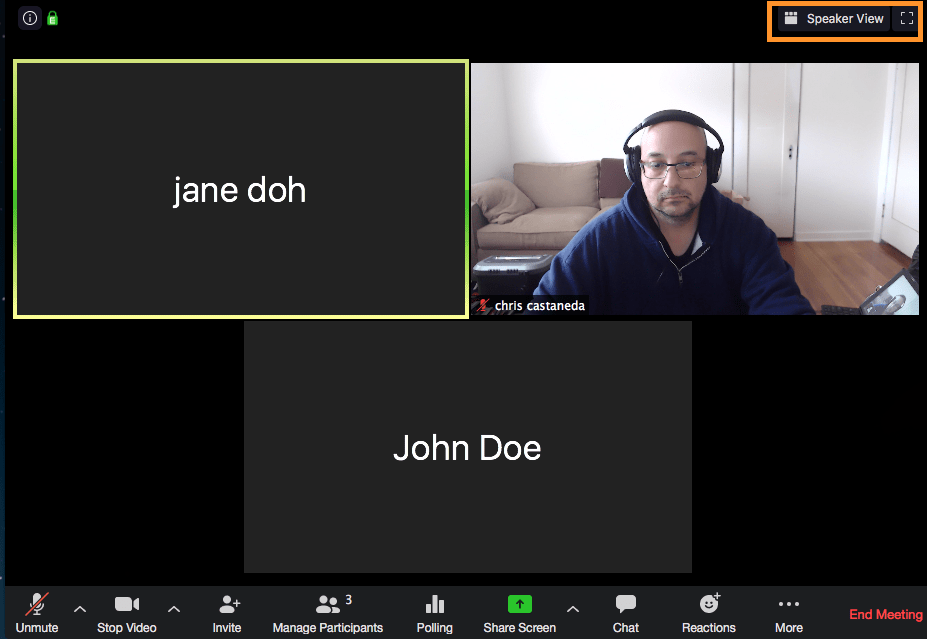
Speaker View:
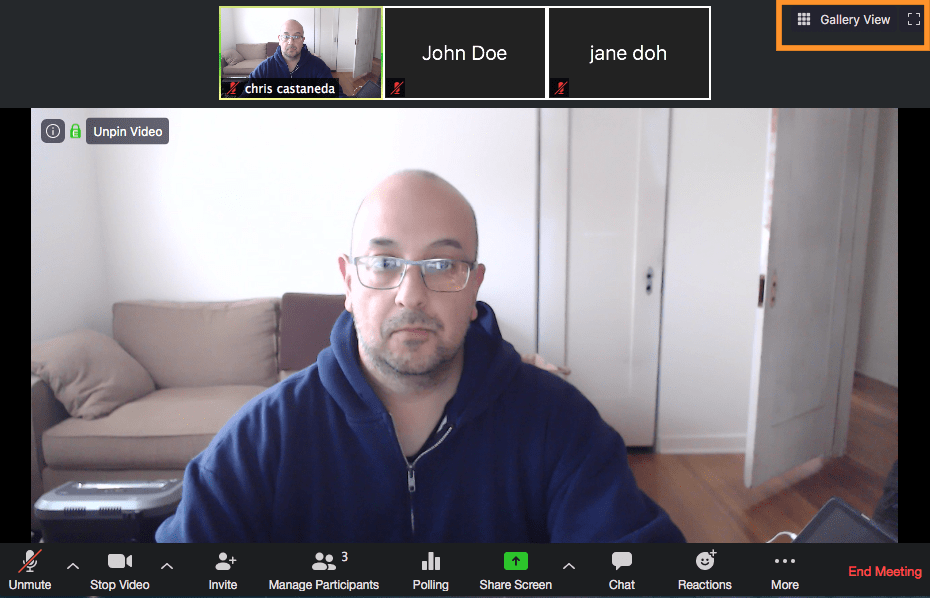
Manage Participants Panel
Hosts can manage all participants in a meeting, from computers and mobile devices and those connecting via phone. Co-Hosts can also manage participants and selected meeting options (refer to User Roles Explained for details).
- Use the Manage Participants on the bottom Host toolbar to display or hide the participant panel

Muting Participants
- To mute / unmute a single participant, in Manage Participants panel > Select Participant > Mute or Unmute

- To mute / unmute all Participants, in Manage Participants panel > Mute All / Unmute All

- NOTE: Under More > option to Allow Participants to Unmute Themselves
Manage Participant Options
- In Manage Participants panel > Mute / Unmute or More for options for individual participants:
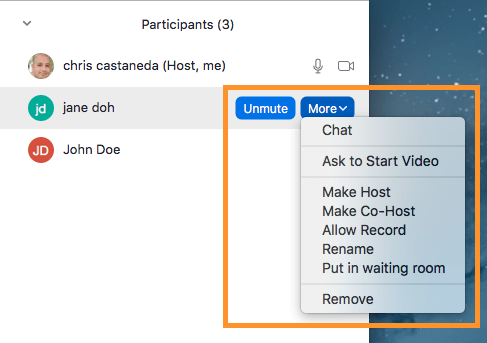
- These options for individual participants are also available in Gallery / Speaker Views
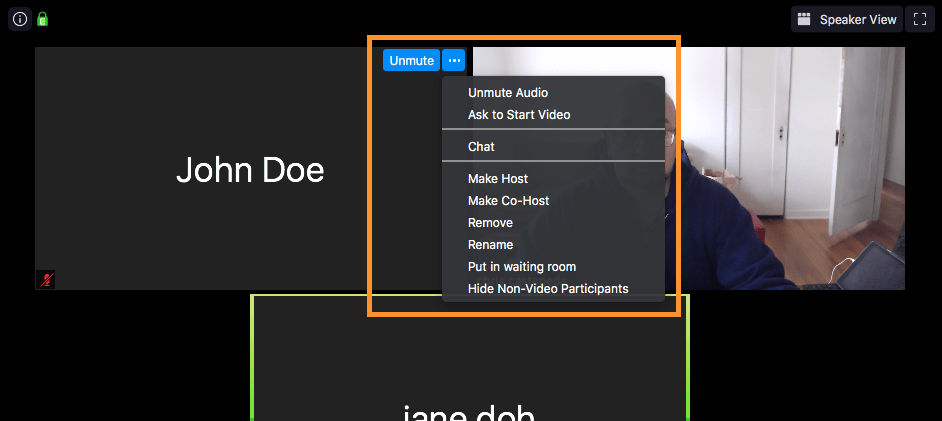
Chat
- To begin chat with participants, click Chat on toolbar

- In the Chat panel, Hosts can send messages with everyone or to individual participants. The host can set chat options for participants
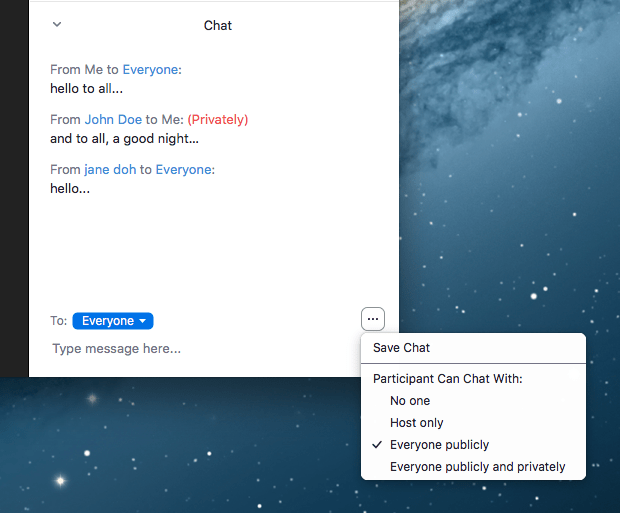
Nonverbal Feedback / Raise Hand
Each Zoom meeting includes the Nonverbal Feedback feature, from Raise Hand and others. Only one icon is active at one time. Icons include:
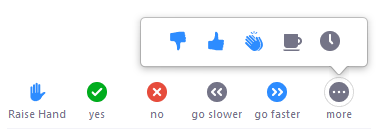
- Raise Hand / Lower Hand
- yes
- no
- go slower
- go faster
- Additional icons are available with the “more” button:
- Agree / thumbs up
- Disagree / thumbs down
- Clap
- Need a break
- Away
- In Manage Participants panel, the host can view all nonverbal feedback per each participant. Participants can also view nonverbal feedback icons
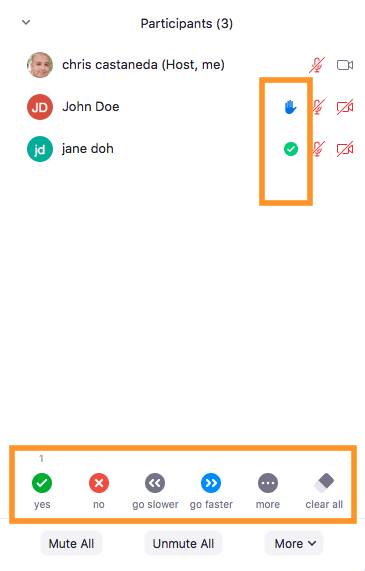
- In Manage Participants panel > hosts can Lower Hand per participant or clear all to remove other nonverbal feedback
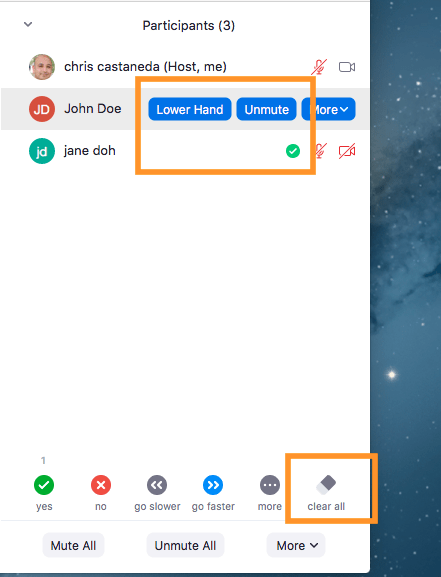
- In Gallery / Speaker Views, only Raise Hand is displayed per each participant video.
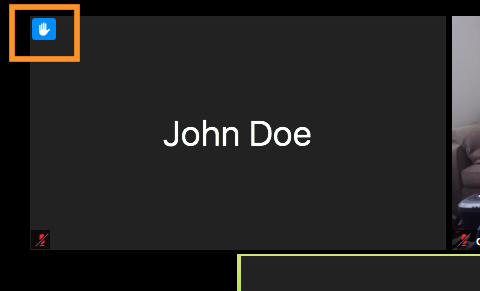
- In Gallery / Speaker Views, hosts can Lower Hand per each participant video
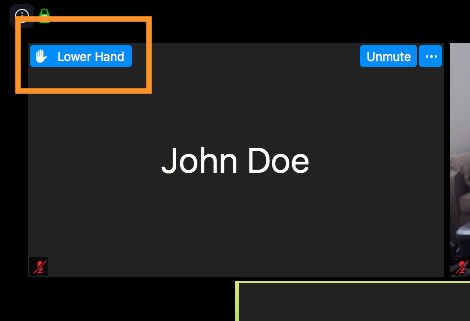
Related Links: