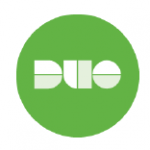
Below are some quick guides to hopefully help you navigate thru the Duo screens. Feel free to contact the Help Desk with any questions or concerns you may have.
Quick Guides:
Basic Use
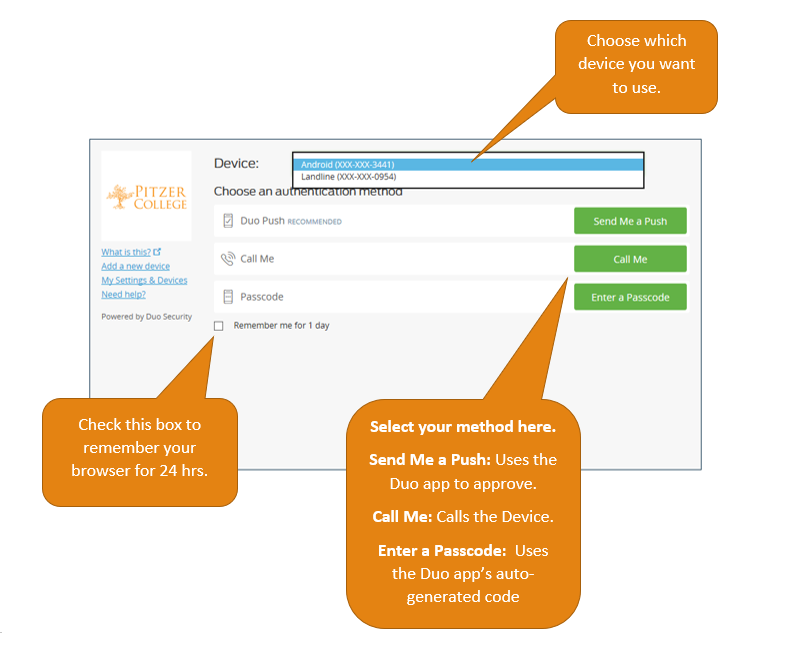
Duo Push
Duo Push is the easiest and quickest way of authenticating. You’ll get a login request sent to your phone’s Duo app — just press Approve to authenticate.

If you get a login request that you weren’t expecting, press Deny to reject the request.
Duo Mobile Passcode
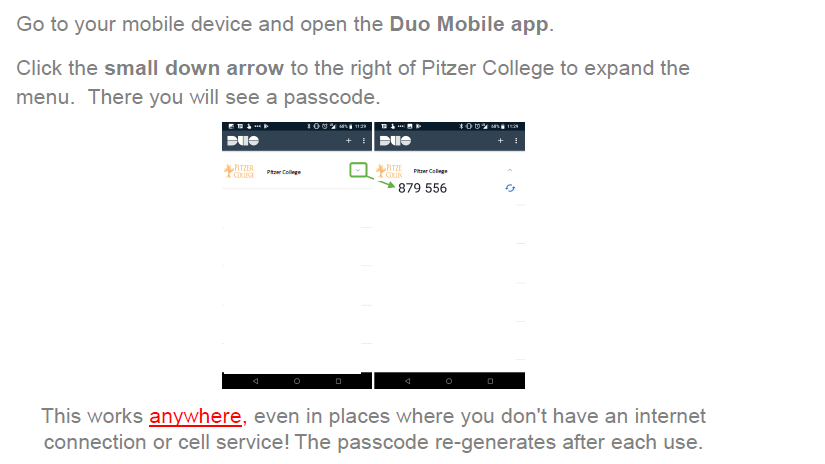
Add a New Device
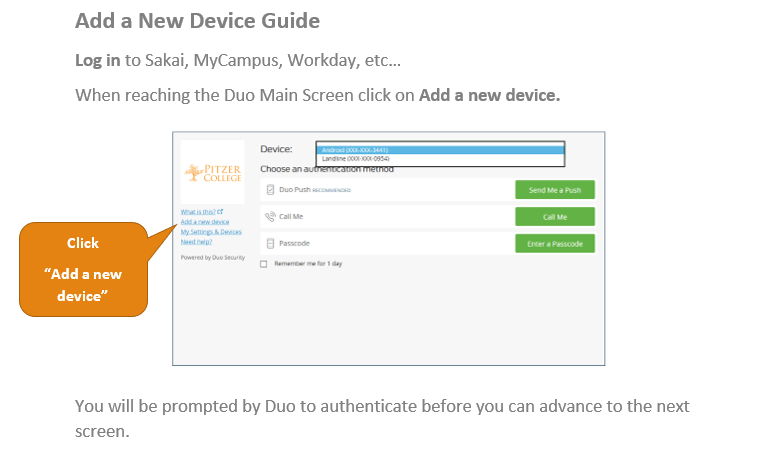
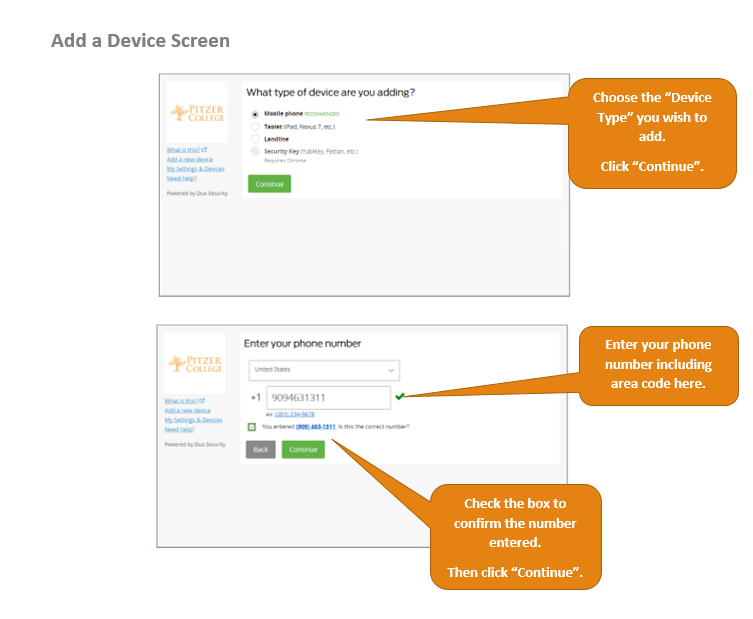
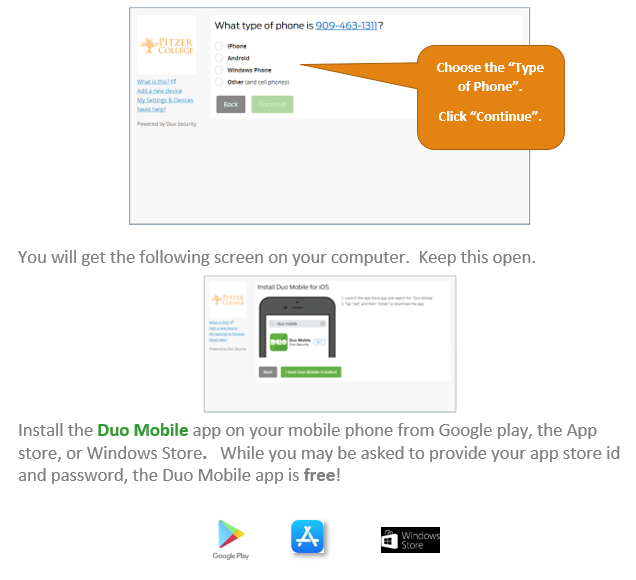
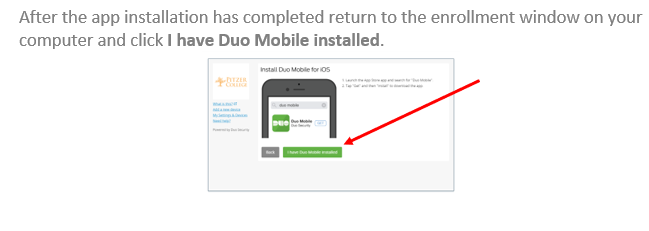
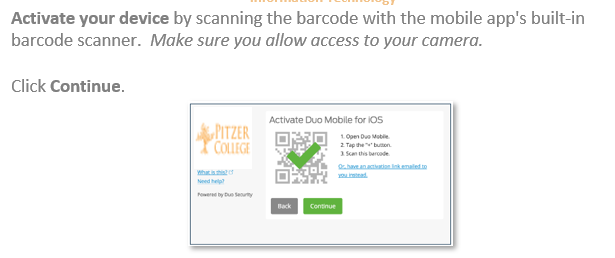
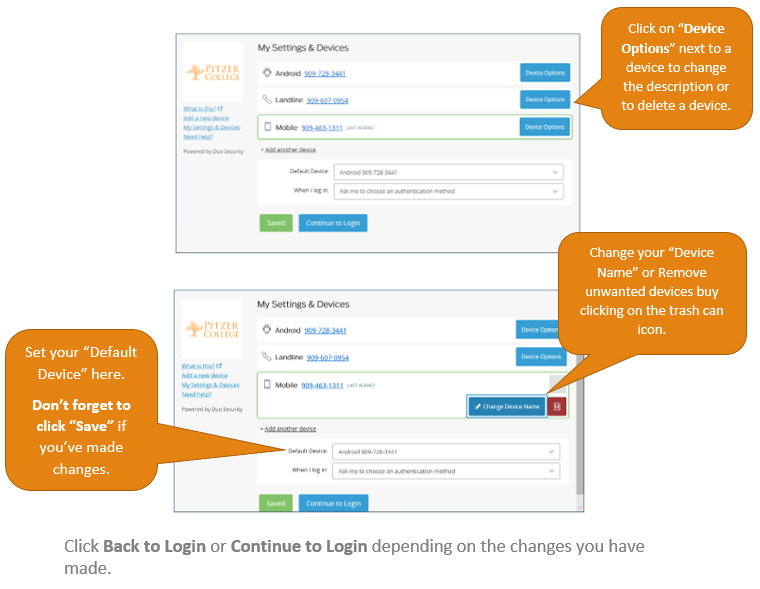
Return to top
Change your Device
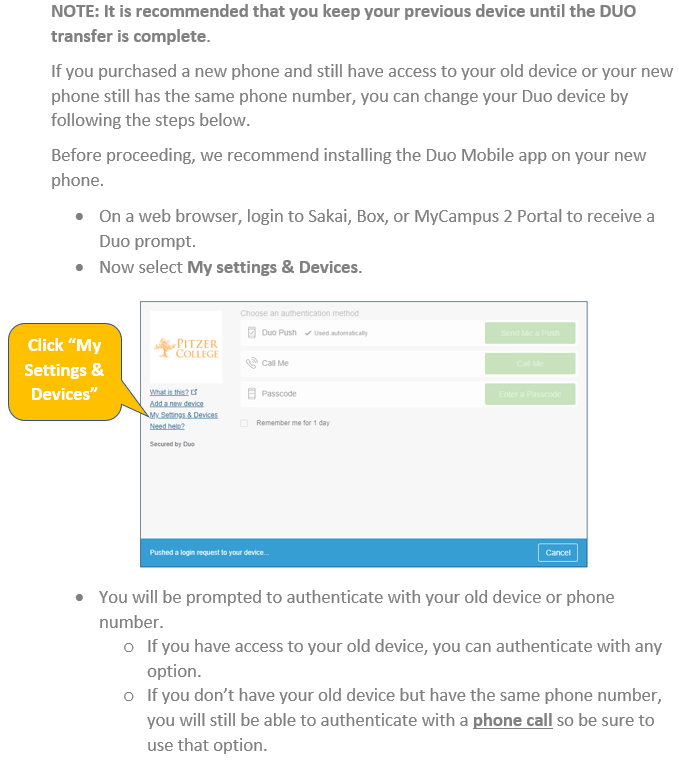
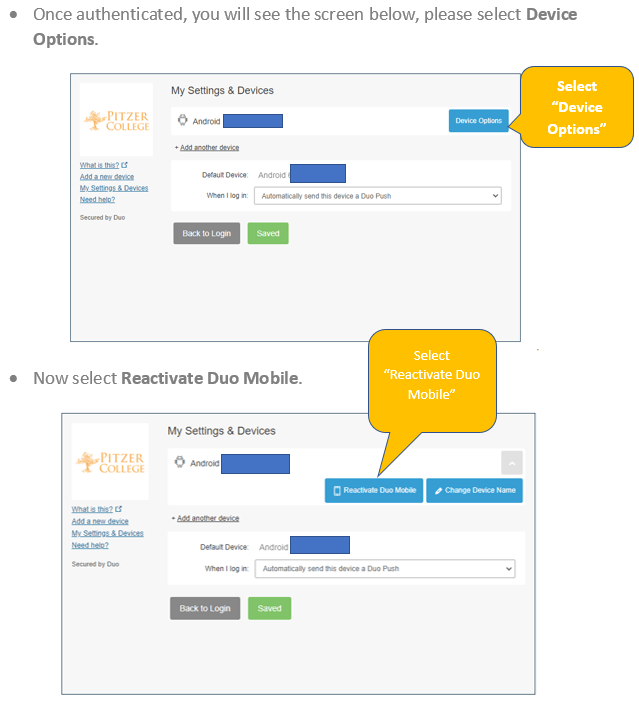
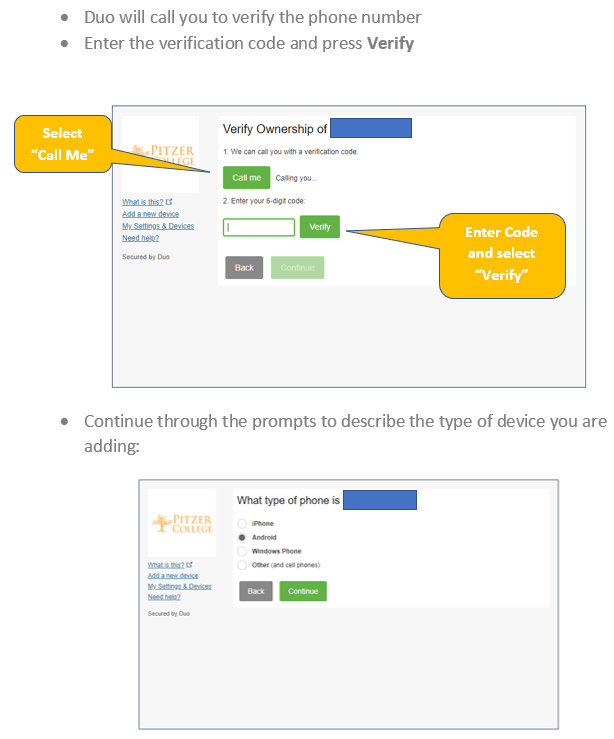
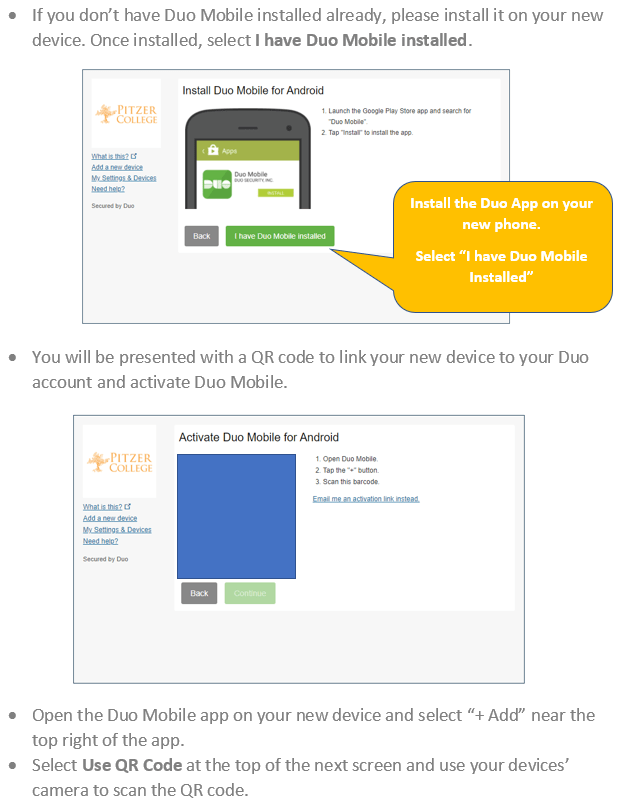
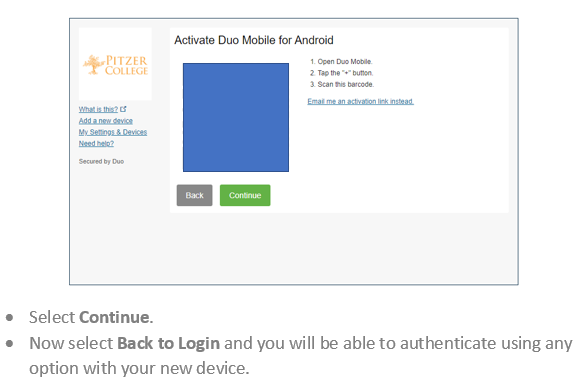
Delete a Device
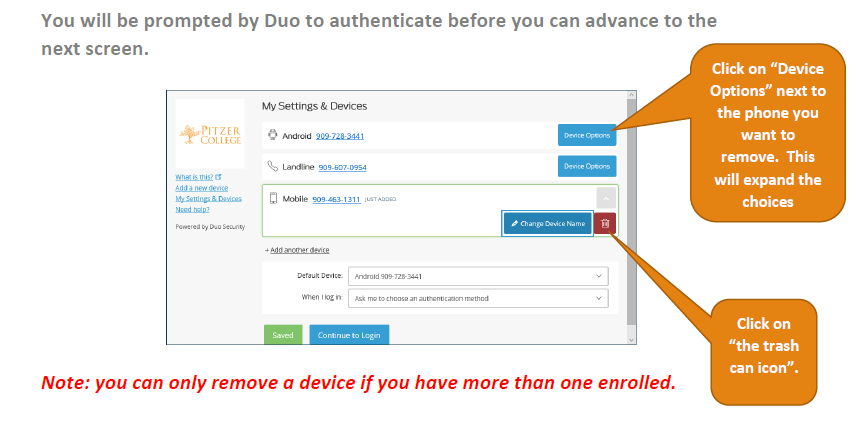
Return to top
My Settings and Devices
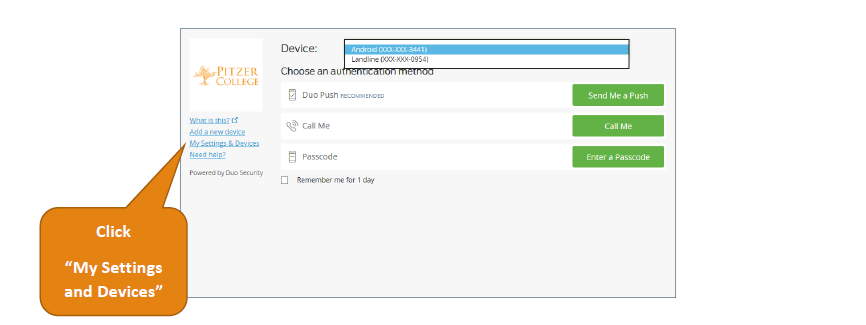
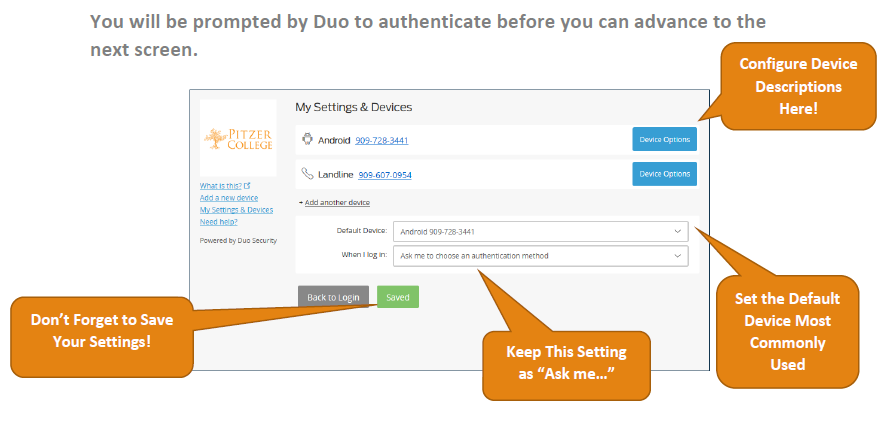
Using the Mobile Passcode
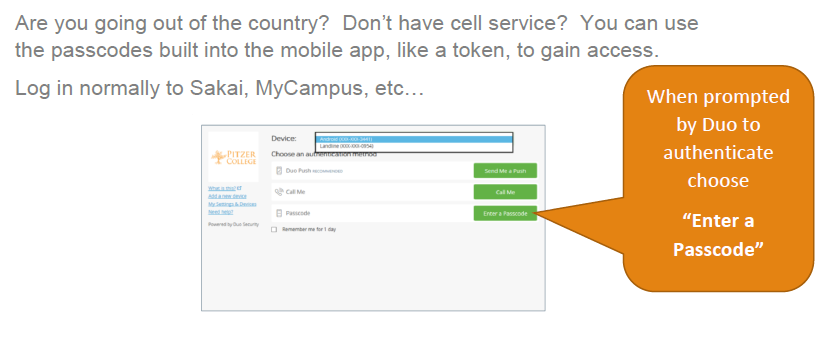
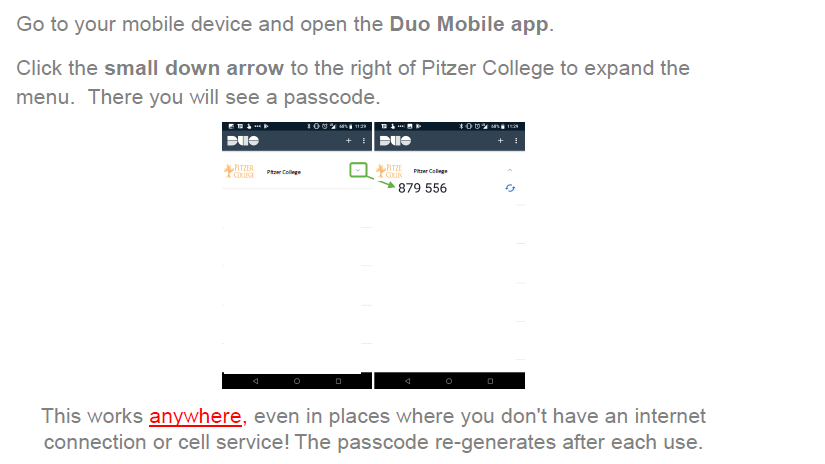
Return to top
Lost or Stolen Devices
If you have a lost or stolen device contact the Helpdesk, as soon as possible, so we can assist you in removing and replacing the device on your Duo profile.
__________________________________________
Related Links: