Web browsers cache or save website information to onto the local computer as a normal function of browsing the web. This behavior may interrupt updates or new website designs to take affect for some users. Clearing the cache may resolve these issues.
NOTE: Clearing the cache may close active sessions, erase browsing history, and reset saved preferences.
Click here to find out what browser you are using.
Quick Guides:
Google Chrome
- Open Google Chrome
- Click the menu button ⋮ > More Tools > Clear browsing data
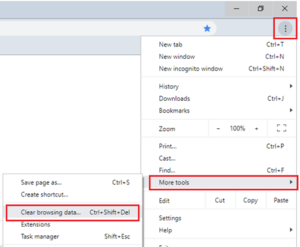
- On the Clear browsing data window, select which time range you want to clear
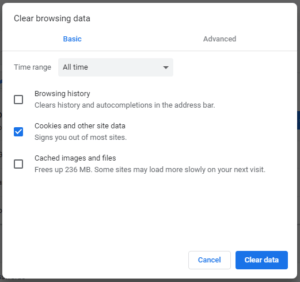
- Select Cookies and other site data and Cached images and files, and then select Clear data
Mozilla Firefox
- Open Mozilla Firefox
- Click the menu button ☰, then select Settings
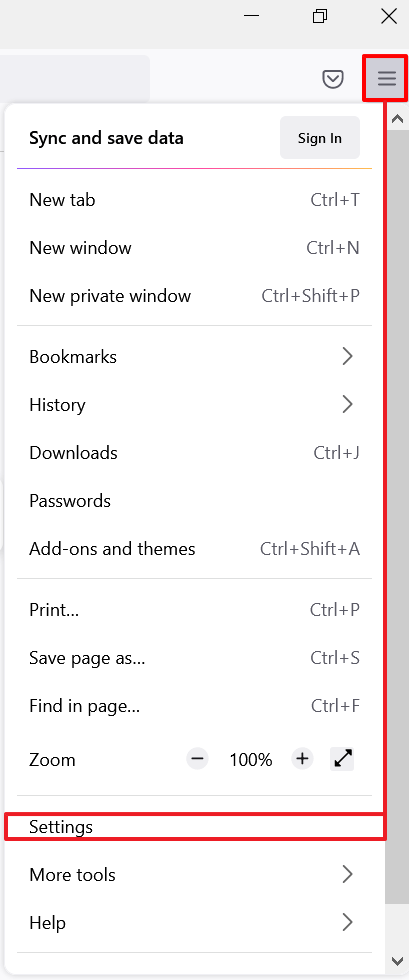
- Select Privacy & Security, continue down to Cookies and Site Data, and then click Clear Data
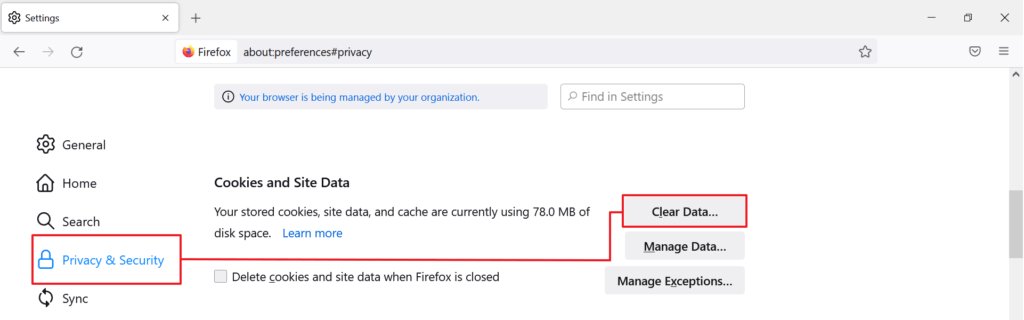
- Select both Cookies and Site Data and Cached Web Content, and then click Clear
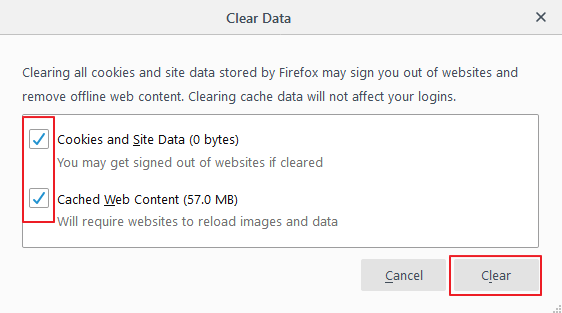
- Select Clear Now to confirm
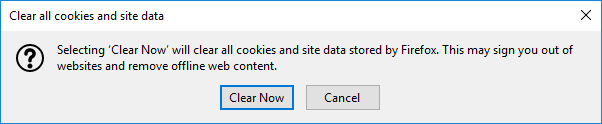
Safari (Mac only)
- Open Safari
- On the menu bar near the Apple Logo, click Safari, then Preferences….
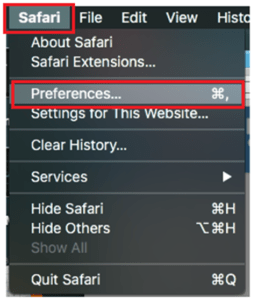
- Select Privacy, and then Manage Website Data….
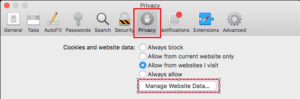
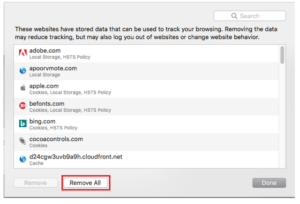
- Select Remove Now to confirm
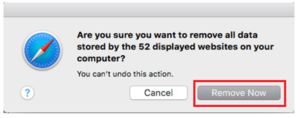
Microsoft Edge (Windows only)
- Open Microsoft Edge
- Click the menu button … > Settings
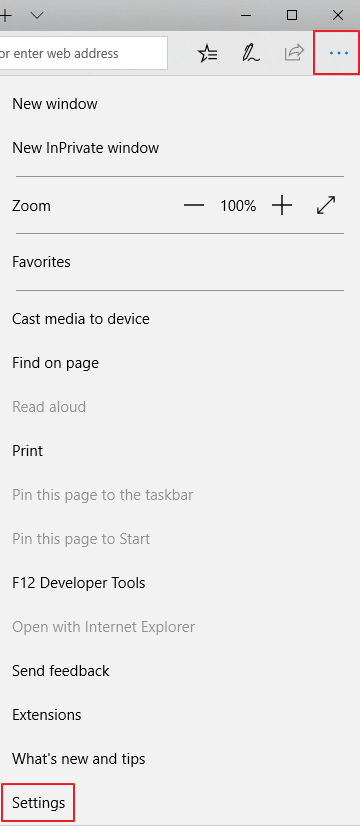
- Under Clear browsing data, click Choose what to clear
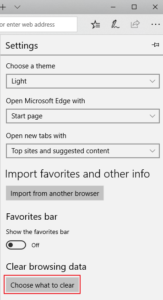
- Select Cookies and saved website and Cached data and files, and then click Clear
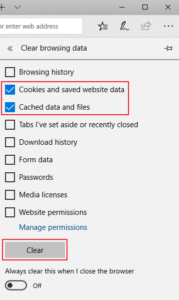
Related Links: