
Faculty and staff can upload files and folders into their Pitzer Box account and securely share with anyone. Box users can share to specific individuals, within the college, or publicly. “View only” can be set, to prevent downloading, including from Sakai or public links.
Quick Guides
Share Files and Folders
Upload your files or folders into Box and add shared links into Sakai or email.
- Login into Box directly or via www.pitzer.edu > Resources > Box Cloud Storage.
NOTE: First time users only need to log into Pitzer based Box to setup your account, no other changes needed.
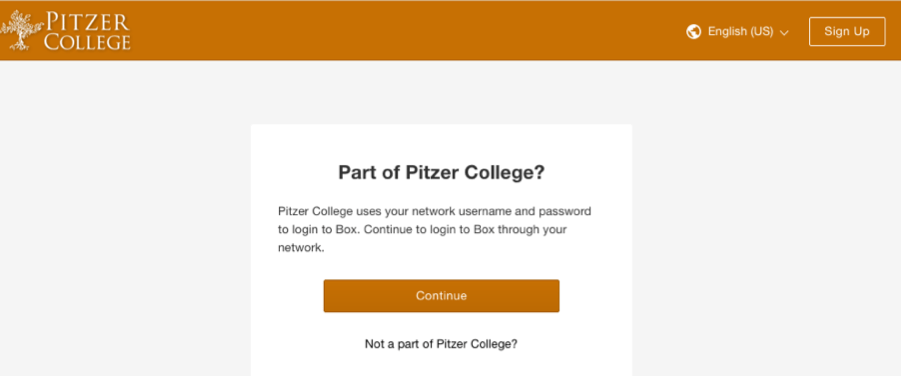
- Upload the file or folder into Box with the Upload option or by drag/drop your item into the folder in Box
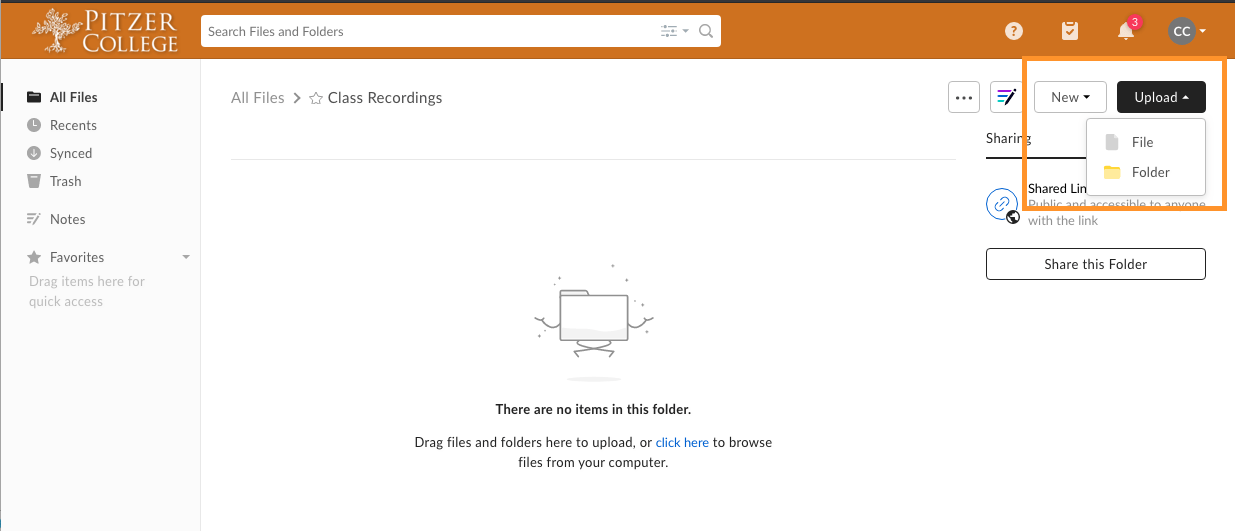
- Select Share on the file or folder to set your share options
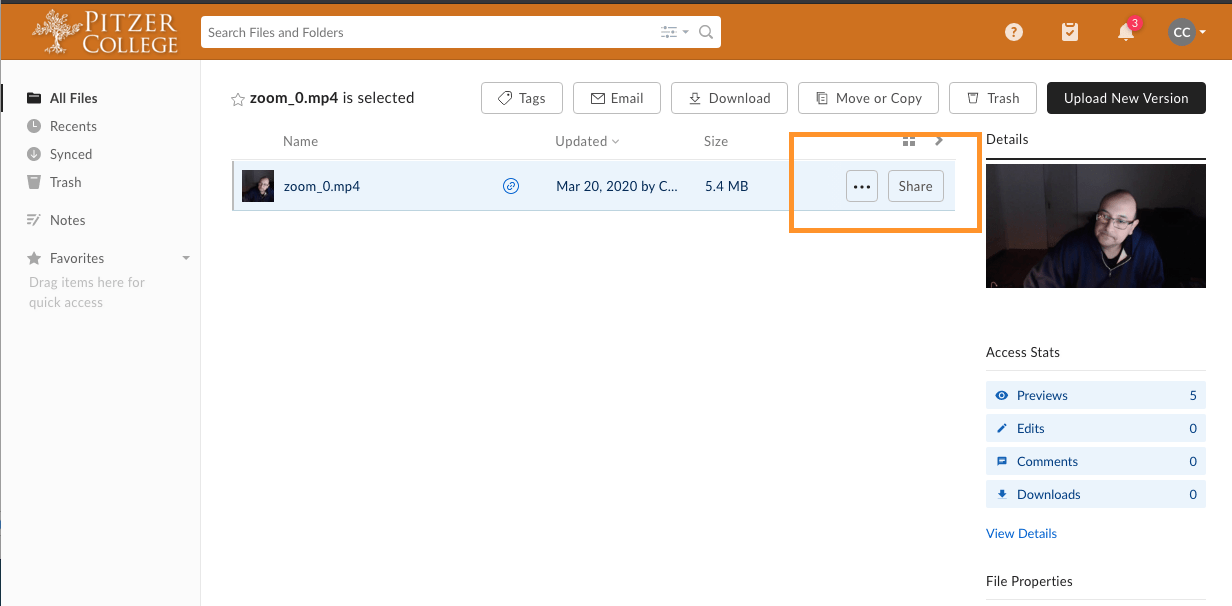
- “Invited people only” for specific individual(s), including non-Pitzer Box users
- “People in your company” for anyone from Pitzer only, require Pitzer account to login
- “People with the link” for sharing in Sakai or public
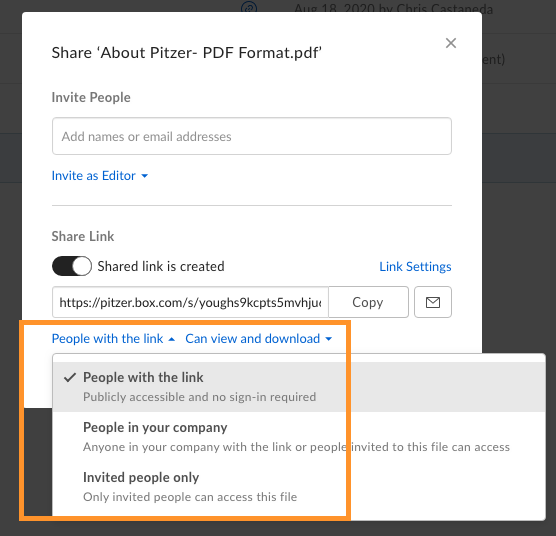
- Set the file or folder either as view only.
NOTE: View only option does not prevent viewers from capturing it from a different device or other means.
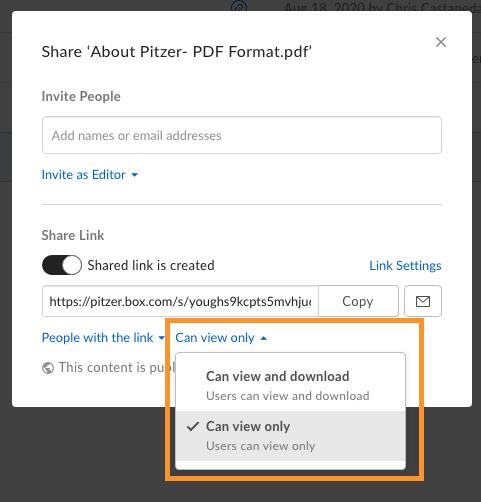
- Select Copy, then paste link to Sakai, email or elsewhere
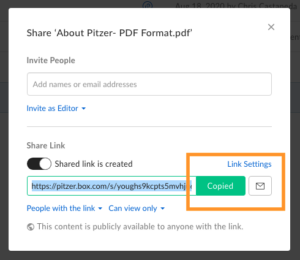
- Select Link Settings for more options
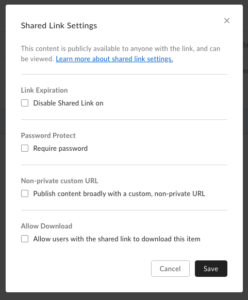
- Using “View only” displays the following example, without download option
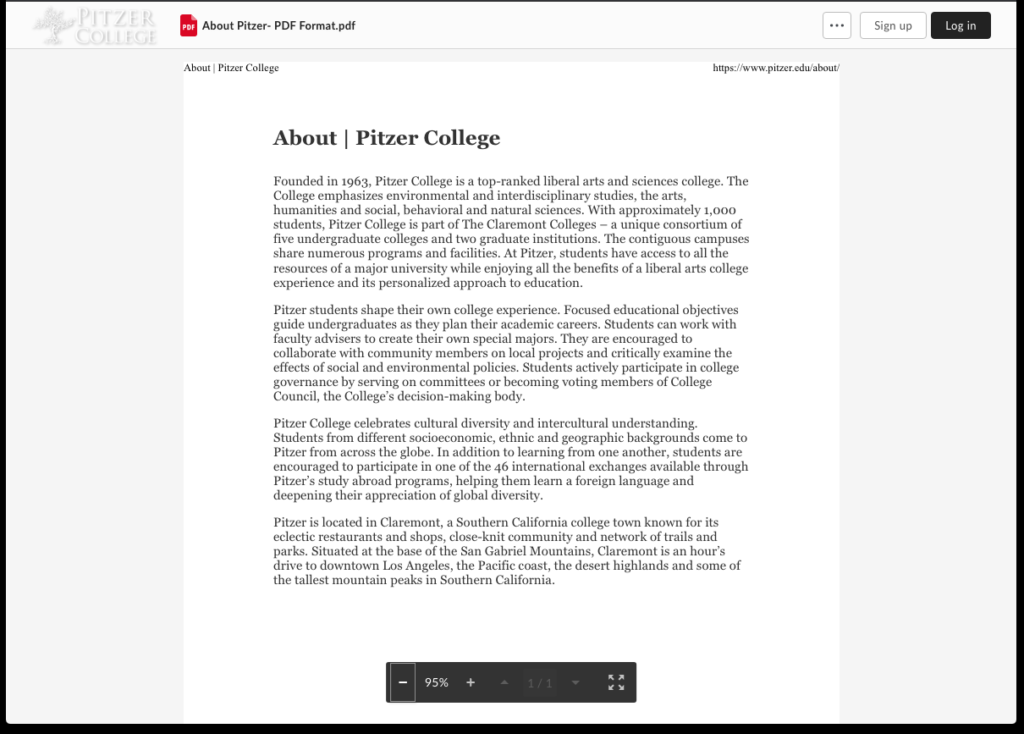
Share in Sakai
- Add copied link in to Sakai, such as in Resources as a Web Link. In Resources, click Actions > Add Web Links (URLs)
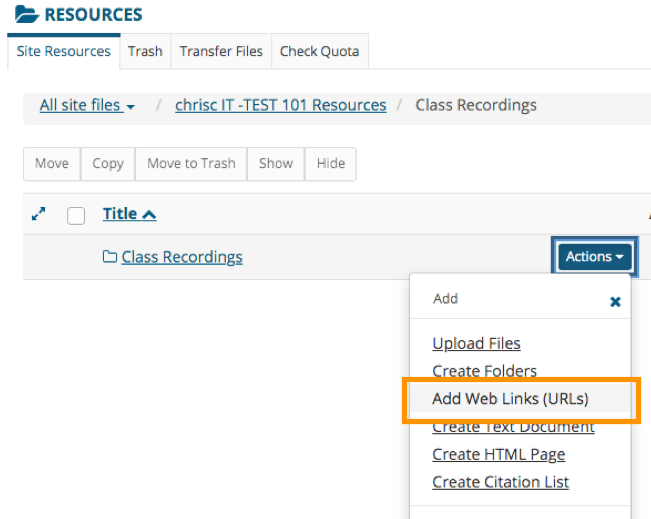
- Paste the Box link into Web Address (URL) as the example, then select Add Web Links Now
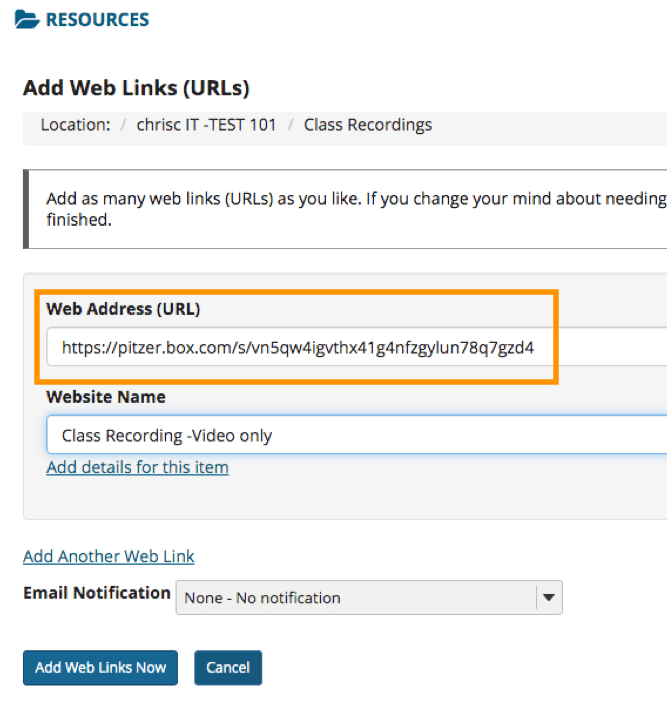
- The file or folder is now available to students with your Box settings applied
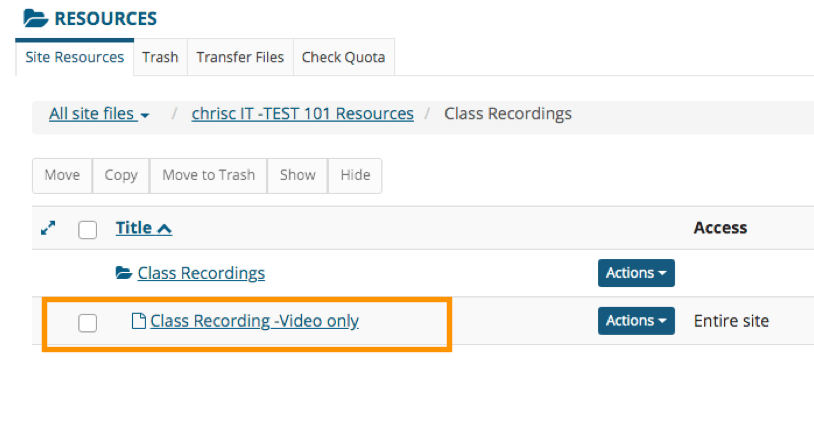
Related Links: