
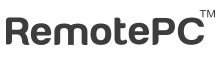
Service Description:
We are replacing VPN/Remote Desktop with a new, easier tool called RemotePC. This software allows you to work from anywhere and access your PC or Mac as if you were on campus.
Available to:
Staff and Faculty
How to access the service:
To get started, send an email request to [email protected] to get RemotePC set up. You will receive an email invitation link from our staff to set up your account and install the client on your office computer.
To access your computer:
- From any web browser, go to: https://www.remotepc.com/rpcnew/login.
- Enter your [email protected] and password you set when you created the account (may be different from your Pitzer account).
- You will see your Computer listed with a status (Online or Offline) and a Connect “button”.
- Check your Power & Sleep Settings and set your computer’s Sleep setting to “Never” (the monitor can still be set to sleep). Visit our Quick Guides page for instructions.
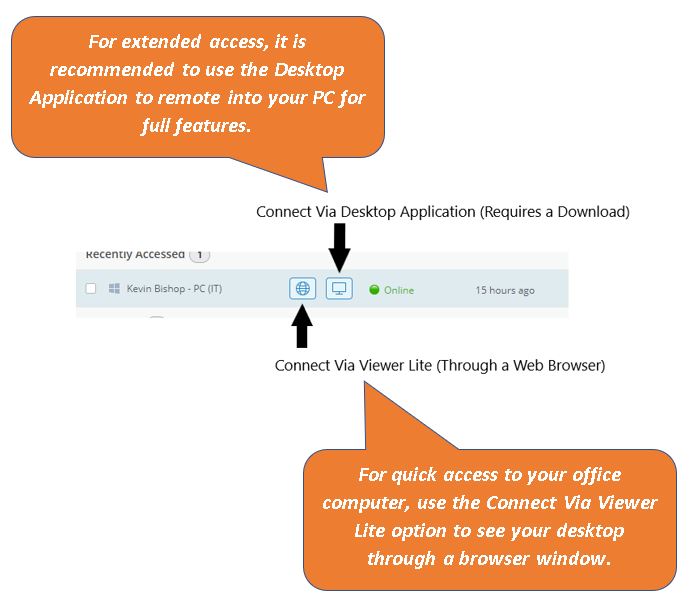
Visit our Quick Guide page for help with some commonly asked questions.
If you need assistance please call the helpdesk at (909) 607-3065 or email [email protected].
Related Links: