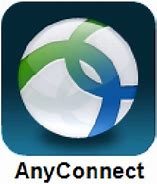
Service Description:
Most online resources (eg: Sakai, Workday/Kronos, etc) can be accessed from any location. Some online resources (eg: Shared Drive,Remote Desktop, Onbase, Cognos) are restricted to the campus network. By using Cisco AnyConnect (VPN) software you create a secure, encrypted tunnel between your computer and the VPN remote server. This will make it appear as if you were on the campus network, to access these resources. VPN services use DUO.
For assistance or questions please contact [email protected]
Available to:
Faculty, Staff and Current Students
How to access the service (beginning June 2, 2022):
Software
Please contact the Pitzer Help Desk to request the Cisco AnyConnect VPN software (if not already installed).
How to Connect
- Below are instructions on how to connect to the new VPN server and upgrade your client:
- In the address field, change it to vpn.claremont.edu or select “The Claremont Colleges” if that’s an option for you in the drop-down menu.
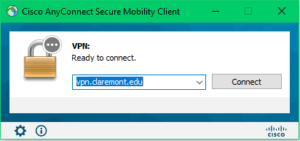
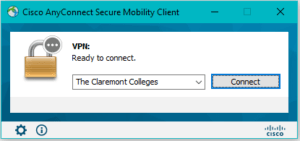
- NOTE: Do not select “NEW – The Claremont Colleges” as this will no longer work.
- Select Connect.
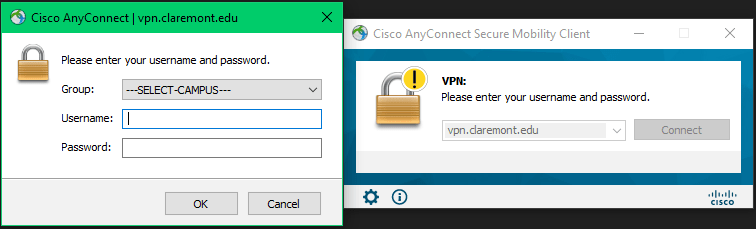
- Select PIT General as your Group and you will be presented with the following screen. Enter your Pitzer username in the following format:
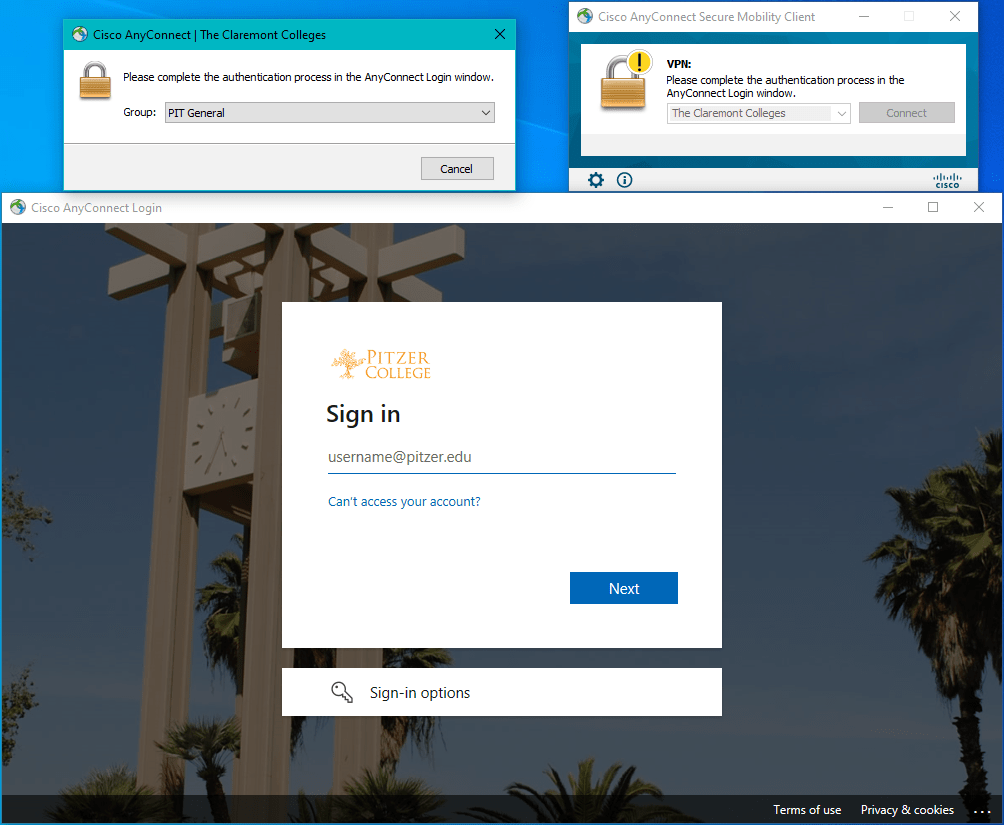
- Select Next, enter your password and select Sign In.
- You will be presented with the DUO login screen. Utilize your preferred DUO authentication method (i.e. PUSH notification, phone call, or passcode) and authenticate through DUO.
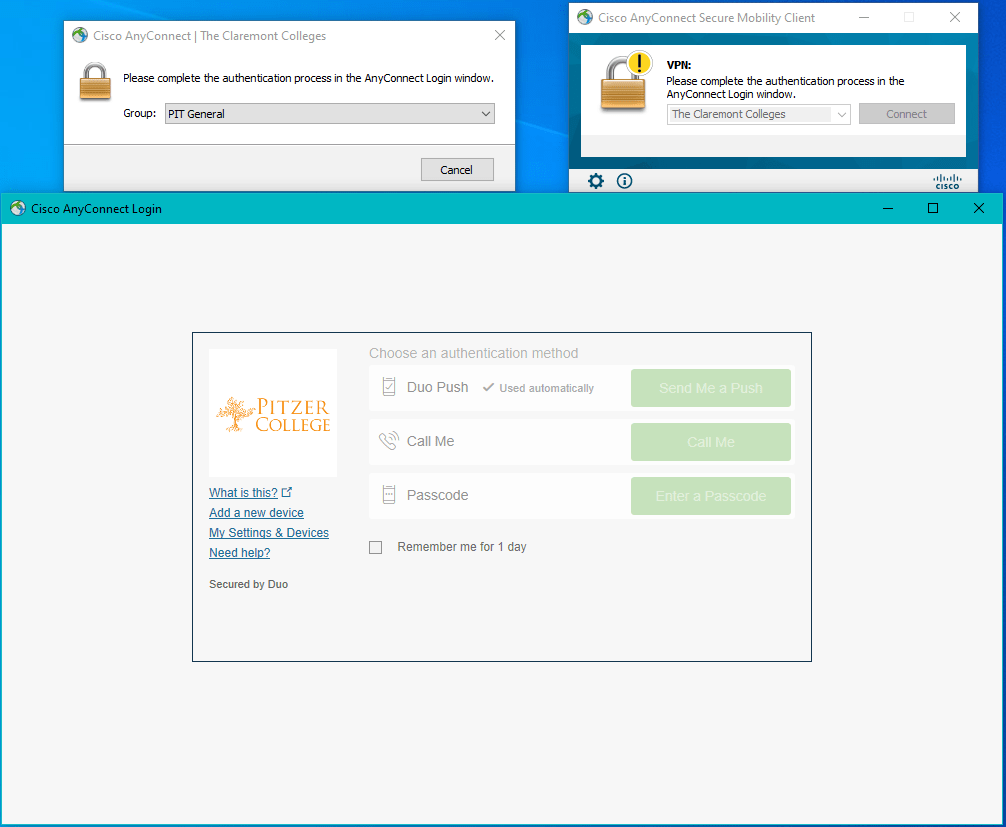
- A screen will pop up showing the new client downloading and installing.
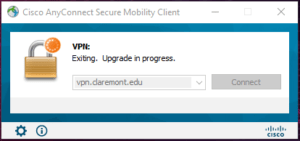
- Once the installation is complete you will see the Connected icon on the task bar.
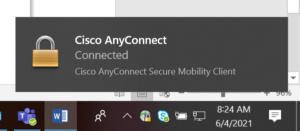
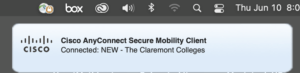
Related Links: