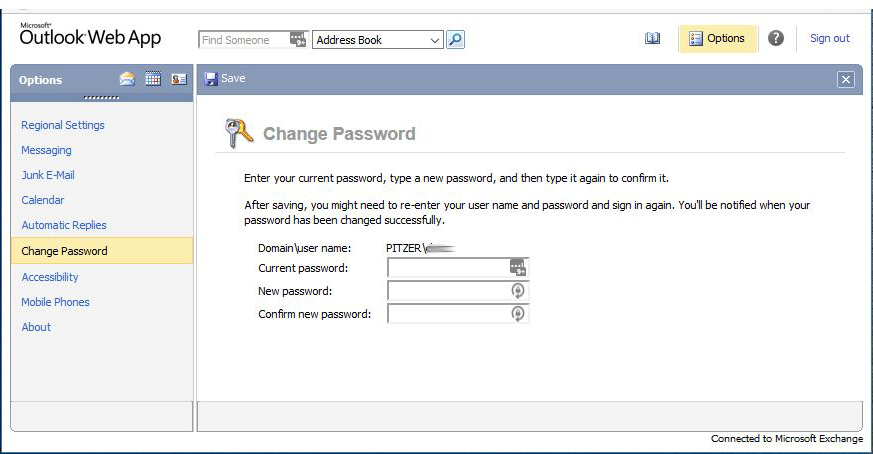__________________________________________
Once each semester all users (faculty, staff and students) will be notified that their password will expire. When you receive this notice, you will have 10 days to change your password or you will be locked out of your account; this means no access to email, the myCampus portal, Sakai, or your userspace.
The password length needs to be a minimum of 6 characters and must contain 3 of the 4 following elements:
- Have at least one alpha character,
- Have a least 1 numeric character,
- contain upper and lower case characters and/or
- contain at least one special character such as (# @ %.)
Password history will be activated and set at “4.” This means that you cannot repeat the same password until the fifth change.
Changing Your Password
Windows Users
- Log on to your PC with your network username and password
- Press Ctrl+Alt+Delete keys simultaneously
- Select “Change a password…”
- Enter your current network password in the “Old password” box
- Enter your new password twice, following the guidelines stated above, once in the “new password” box and once in “confirm new password” box
- Click OK
Mac Users
- Log on to your Mac with your network username and password
- Select the System Preferences from the Apple menu at the upper left, then click Users & Groups
- Select your user name from the list
- Click Change Password button
- Enter your current network password, then a new password in appropriate boxes. Select Change Password to finish
Using Web Email (Outlook Web Access)
For staff and faculty, Login to Outlook Web Access:
Full Version:
- Select the Options button in the upper right corner, to “Change Your Password…”
- Update your password, then select Save.
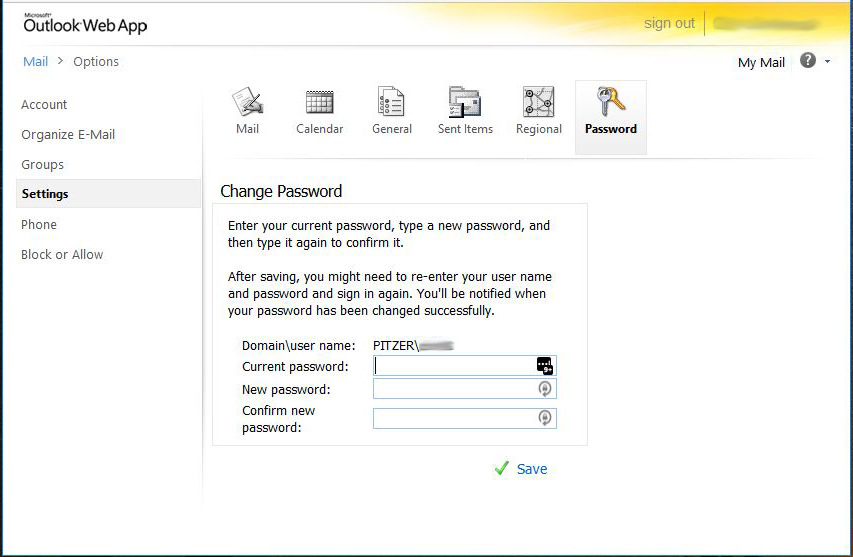
Light Version:
- Select the Options button in the upper right corner, then Change Password
- Update your password, then select Save.