This week’s tip: Self-Service IT
There are several solutions that IT provides that are available as self-service. We are always continuing to improve, innovate, and automate within our department to make things easier and accessible for all of our community members who range from “Tech Guru” to “How do I Make a Phone Call on this Darn Thing”.
Reset Your Password – Murphy’s Law of Passwords; any password you can create, you will forget. Did you know that you can reset your password on your own, any day of the week? Go to Pitzer’s homepage and select Pitpass Password Manager under the Resources drop down menu. At the login screen, select Can’t Access This Account to start the Password reset wizard.
Download Microsoft Office – With your Pitzer account, you can download up to FIVE instances of Microsoft Office on any device; including Apple computers and tablets. Log in to portal.office.com and use the Install Office button on the top right. Click here for more information about downloading Office365.
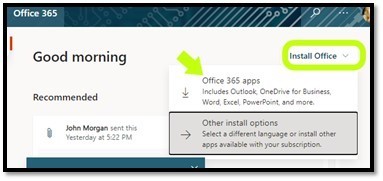
Download Adobe Creative Cloud– With your Pitzer account, you can use Adobe Creative Cloud applications concurrently on two devices at a time. Creative Cloud includes applications like Acrobat DC (formally Acrobat Pro) and Photoshop, as well as access to Web apps like Adobe Spark. Visit adobe.com/creativecloud and log in with your Pitzer Credentials to access these programs. Click here for more information about Creative Cloud.
>>>Keck Faculty and Staff: You can also access MS Office and Adobe Creative Cloud downloads through the same links above except that you’ll be logging in with your Scripps credentials. If you have any issues accessing these programs, please contact Adam Carter.
Add A Device To DUO – Did you get a new phone? You can add the device yourself to use for MFA (multifactor authentication) with DUO. Just go to any service that is protected by DUO (Box, Sakai, Workday,etc), when you get to the DUO prompt – select Add a new device.
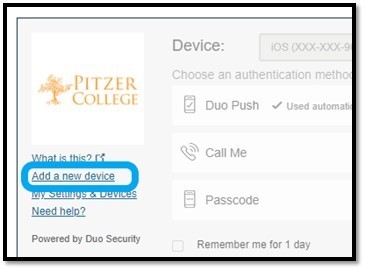
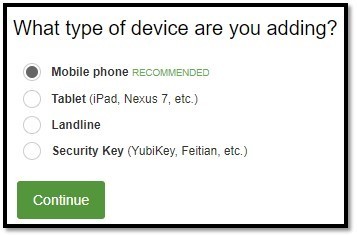
Use Workday on your Smartphone – This is a great tip for our Cost Center Managers. Using the WorkDay mobile app (can be found in your devices’ app store) makes it easy and accessible to approve items in your WorkDay Inbox from your phone. To set it up, use the Organization ID: theclaremontcolleges
Be Your Own IT (Troubleshooting Tips):
- Reboot: For each day your laptop or computer stays on, it accumulates more and more background services and functions. Restart your computer at least once a week to keep it fresh.
- Incognito: Though cookies can help automate some of the work you do from your Internet browser, it can also cause login/authentication issues. If you are having trouble logging into something, try using an Incognito (Chrome) or Private Browsing (Safari) tab in your browser and trying again. The window performs the action without using any saved cookies or cached information, so it’s a quick way to figure out whether the cookies are causing the problem or not.
- Google: Getting an error message? Copy/paste that exact message into your Google search bar. Odds are that someone else in the world has had that exact issue and has reported on how to fix it. Get detailed with your Google searches to narrow down the issue; for example: Outlook on Mac Freezing When I Open Calendar
- Settings: Every app has a place for options/settings/preferences. If there’s some function you’re missing (or wanting to get rid of), it’s probably in that area. It’s always a good idea to skim through the settings of a new program, just to get familiar with them if the time comes to change it later.
- Don’t Compromise: Is there something that you know isn’t right on your device, but you’re too busy to mess with it so you continue your work days by “going around” the problem? No judgement, we do it too. Sometimes it feels easier to just correct that saved password rather than fix the cached settings, or just push OK on that error message that pops up every morning rather than investigate. Those extra clicks and bypasses are taking a lot of your time though. If you take the time to correct some of these small issues, it will streamline your work processes and things will go a lot faster.
- Take a photo: Have a complicated wifi password at home? Want to save a recipe from that magazine at the doctors’ office? The camera on your smartphone is not just for pictures of your family and pets, it’s an instant database of items you need to remember. Take pictures of things and save them in their own album so you can go back and reference it quickly later. I like to take pictures of items that I notice are running low around the house (toothpaste, shampoo, etc) and save them to a “Shopping” folder so when it comes time I can remember to pick those items up.
Click here to go Back to Archive