“I need my students to submit a video project.”
“I am working with someone who doesn’t have a Box account, can they upload files?”
Have you asked any of the above questions?
We may be able to help with a Quick Tip from IT: Box Email Uploads
You can set up a Box folder to allow people to upload files via email.
- From Box (web version), select a folder (or create a new one), click on the three dots menu and select Settings.
- Scroll down to Uploading and check the Box for Allow upload to this folder via email
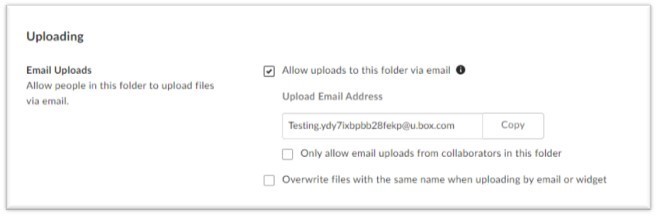
- Box will provide an @u.box.com email address which you can copy and share with people who you want to send files to you.
- When an email gets sent to this address, it will extract the attachment on that email and upload it to that Box folder.
- The uploaded file does not record the sender’s email address, so the file will need to be named in such a way so that the recipient can identity what it is and who it’s from—for Example: JessicasEssayonEconomics.docx
For information on how to log into Box on the web, please visit our web page: https://www.pitzer.edu/information-technology/services/box/
If you’d like to learn more about Box and additional features, reach out to our Help Desk at [email protected] or 909-607-3065.
More quick tips in the weeks to come.
Related Links: